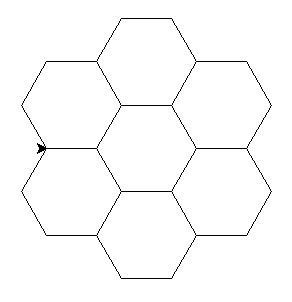🐍 🐢
In this lesson, we will be drawing with the turtle module.
Run Python in interactive mode (write Python in the command line).
$ python
>>>
The characters > and $ are printed by the computer, not by you.
On Windows, it will be > instead of $.
Before the $ or >, there can be some other words.
Then write:
from turtle import forward
forward(50)
Now a popup window will appear, don't close it. Place it somewhere where you will be able to see it and your command line, too.
If you are a Mac OS X user and have problems with errors like:
ModuleNotFoundError: No module named '_tkinter'
then TKInter was not yet installed on your system
You will need to install it manually by adding following command in your terminal:
brew install python-tk@3.(your python version)
you can check your version by command python3 --version (it should be for example 3.11.3)
so the first command should be for example: brew install python-tk@3.11.3
Where is the turtle?
Currently, the turtle is disguised as an arrow. There is a way how to unmask it:
from turtle import shape
shape('turtle')
Rotation
The turtle can rotate and crawl across the "paper". It has a brush on its tail which draws a line.
from turtle import left, right
forward(50)
left(60)
forward(50)
right(60)
forward(50)
Now give the turtle some commands.
If you don't like the drawing you can close
the window, or import and use the function clear().
Turtle program
Interactive mode is good for trying new stuff but we will now go back to our editors and write some program in a file.
Create a file ~/pyladies/03/drawing.py.
The directory ~/pyladies can have a different name on your laptop
– see Python installation.
You can have a different name for your file, just don't use turtle.py.
Write drawing commands into the file
and in the end call the function exitonclick
(imported from module turtle).
Question
What does the function exitonclick do?
After you are done, we can start with drawing pictures:
If you are using directly the VS Code terminal for running turtle,
instead of using exitonclick, use turtle.done() to "start the main program"
as the last command of your turtle script.
Square
Draw a square.
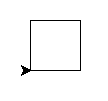
A square has 4 equal straight sides and 4 90° angles.
Solution
Rectangle
Draw a rectangle.
Try to make it so that the turtle will "look" to the right in the end (like it was in the beginning).
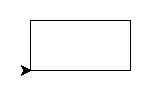
Solution
Three squares
Now draw three sqares, each rotated by 20°.
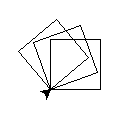
Solution
Can we write it better?
So much code! There has to be a way how to simplify it.
There is.
Now we will learn the command for.
Repetition
What does the following code do?
Save it as ~/pyladies/03/loop.py
for number in range(5):
print(number)
for greeting in 'Ahoj', 'Hello', 'Hola', 'Hei', 'SYN':
print(greeting + '!')
What does the command for do?
Solution
Overwriting variables
What does the following program do?
sum = 0
for number in 8, 45, 9, 21:
sum = sum + number
print(sum)
Solution
Square
Back to drawing! This time we will use loops.
Draw a square.
Use forward only twice, once in the import
and once as function.
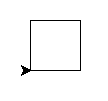
Solution
Discontinuous line
The functions penup and pendown from the turtle
module tell the turtle to stop/start drawing.
Try to draw a discontinuous line.
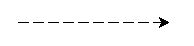
Solution
Now try to make it so that the lines that are drawn become gradually bigger.
![Turtle and discontinuous line]](/2021/pyladies-en-vienna-2021/beginners-en/turtle/static/turtle-dashed2.png)
Help
What exactly does the command for do?
Can we use the variable that it sets up?
Solution
Loop variable Naming
Always use a meaningful loop variable name, like for index_tab_browser in range(3, 18): close_tab_in_browser(index_tab_browser) not just i, j, x, y etc. When using meaningful names:
- the code is more understandable to colleagues reading your code,
- it's easier to find errors in the loop logic
- text searches for the variable name return relevant pieces of code operating on the same data are more reliable
There is one exception - when it's a single-level loop and the variable has no meaning other than "the number of times I've been through this loop", in which case i can be used.
Three squares
Finally, draw 3 squares, each rotated by 20°.
Now you know how to write it in a simple way: repeat the code
by using for, do not copy the code.
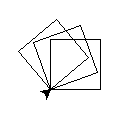
Solution
Extra tasks
When you are done, try to draw stairs:
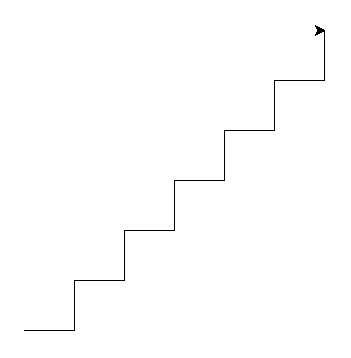
When you are also done with the stairs, try to draw 7 hexagons: